On your frame layer, take your raster deform tool and gently pull the left side of the frame towards your image so that there is no blank white space and your image fills the frame. Essencialy, we're shrinking this frame to accomodate the image.Once finished, go to your tube layer, add a drop shadow. Make your frame layer active.
Magic wand, click inside this, Selections invert. Make your top tube layer active again, and with your eraser, erase the parts hanging over the BOTTOM of the frame. We do NOT want to erase the top of your tube's head. Selections, select none.Click inside your frame again with your magic wand, selections, modify, expand by 4, selections, invert. Make your image layer active, hit delete on your keyboard. Selections, select none.
Add a drop shadow to your frame layer. X out your bottom layer, layers, merge visable. Now you can move this portion and make it more centered on your canvas without trying to move pieces of it around.
Open up clarey lovebirds heart 1.
Copy and paste as a new layer, bring this below your merged layer. Go to image, rotate, free rotate, 15 degrees. Add a drop shadow.
Open up heart 3, copy and paste and place it to your liking, ( i resized this heart as it was alittle bigger ) Add a drop shadow.
Open up heart 5, copy and paste it as a new layer, bring below your merged layer, place it to your liking, add a drop shadow.
Open up the clarey lovebird tree, resize by 75% and copy and paste as a new layer. I placed this under the chocolate heart and above the cream heart. Add a drop shadow.
Open the little lovebird 2, copy and paste as a new layer,above your merged layer, resize to suit, add a drop shadow.
I also duplicated this bird, image, mirror, resized him to be smaller and placed him at the left side of my tag.
Open up flower 3 or flower of your choice and place where you feel it looks good. You can use one or more. Add a drop shadow to your flower or flowers.
Add your name and your copyrights/watermarks.
Layers, merge all and save as a png or jpeg.
Hope you enjoyed this tutorial.
This tutorial was written on January 11th by Bellafied




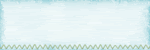

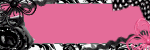
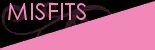
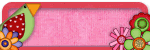
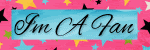
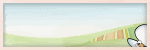
No comments:
Post a Comment